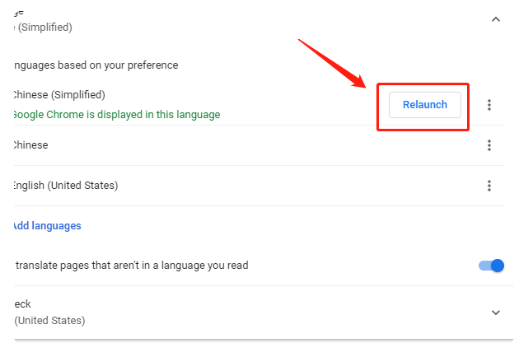谷歌chrome如何改中文 谷歌chrome怎样改中文
1、打开谷歌浏览器
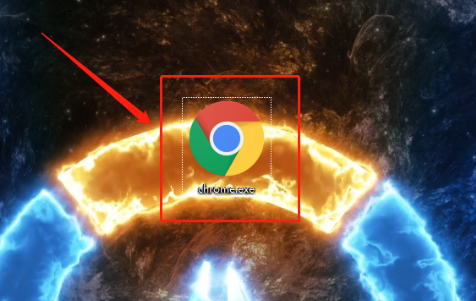
2、点击右上角的扩展按钮
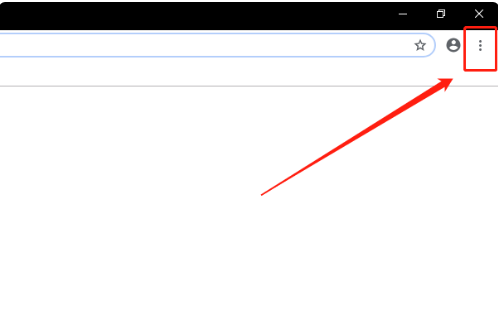
3、点击Settings(设置)选项
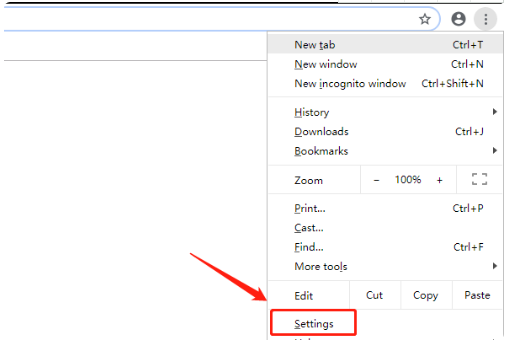
4、点击下方的Advanced(*)选项
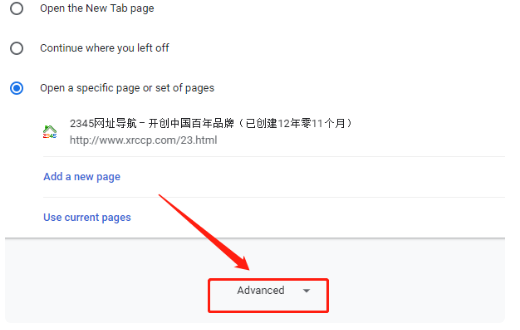
5、点击Languages(语言)选项
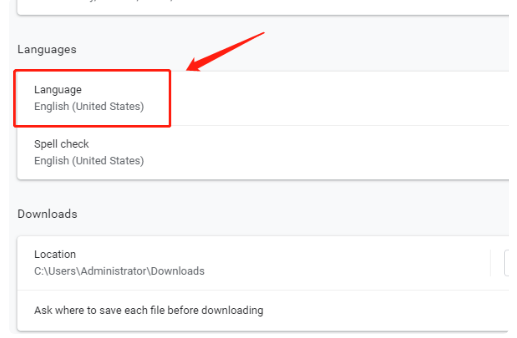
6、点击Chinsese Simplified(简体中文)后面的扩展选项
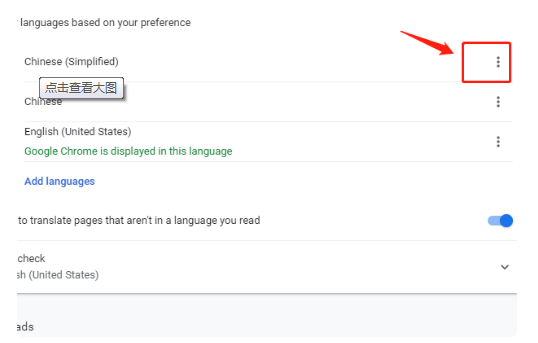
7、勾选Display Googe Chrome in this language(在这个语言中显示谷歌浏览器)选项
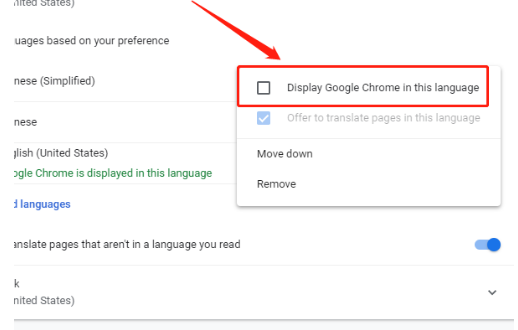
8、点击Relaunch(重新启动)选项,即可把谷歌浏览器设置为中文